Adding custom variables to your messages
With BluChip Scout, you have the option to use custom variables when composing your messages. This feature can be particularly useful when you have additional information about your leads that could help make your outreach more personalized and impactful.
Here’s how it works: when you create a campaign in BluChip Scout, you can upload a CSV file in the second step. This file should include any relevant information about your leads, such as job titles, companies, or any other data points that you want to incorporate into your messages. Once the file is uploaded, you’ll need to match the columns from the file to the custom variables that you want to use in your messages.
When creating a custom variable, it’s important to choose a unique name that consists of fewer than 20 characters. Keep in mind that only Latin characters (a-z) and underscores (_) are allowed in the variable name. This ensures that your variables are properly formatted and can be easily incorporated into your messaging.
Once you’ve created your custom variables and matched them to the appropriate data in your CSV file, you’ll be able to use them when composing your LinkedIn connection requests and follow-up messages. This allows you to send highly personalized, dynamic messages that resonate with each lead, increasing your chances of engagement.
For example, if your CSV file includes the company name for each lead, you can create a custom variable called “company_name” and insert it into your message, such as: “Hi [First Name], I noticed you’re working at [company_name]. I would love to connect and discuss potential opportunities.” This small personalization can make a big difference in how your message is received.
To add and use custom variables in BluChip Scout, simply follow the steps outlined below:
Upload your CSV file in Step 2 of the campaign creation process.
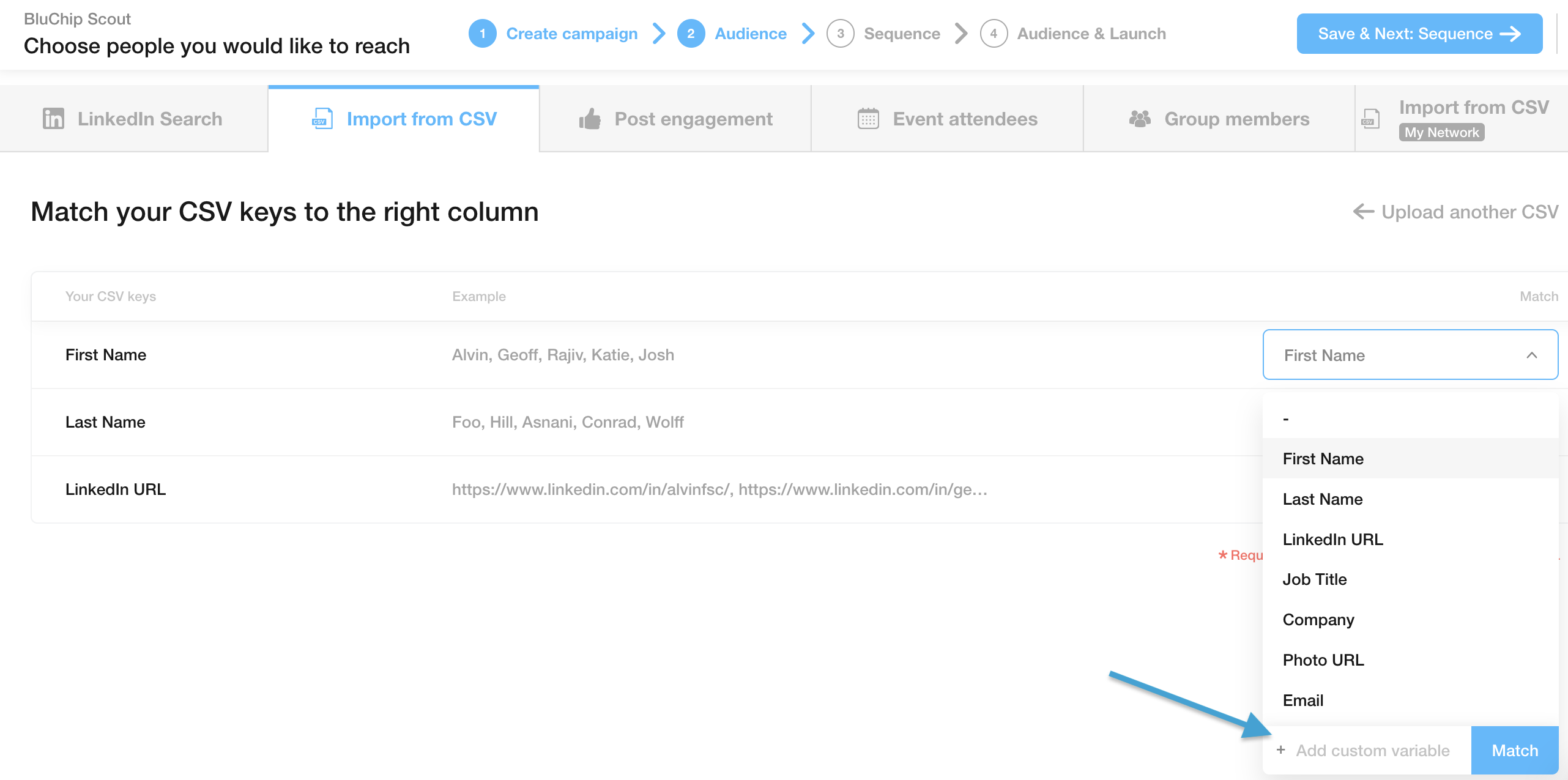
Match the columns from your file to the appropriate custom variables.
In the message composition step, insert the custom variables into your messages where relevant.
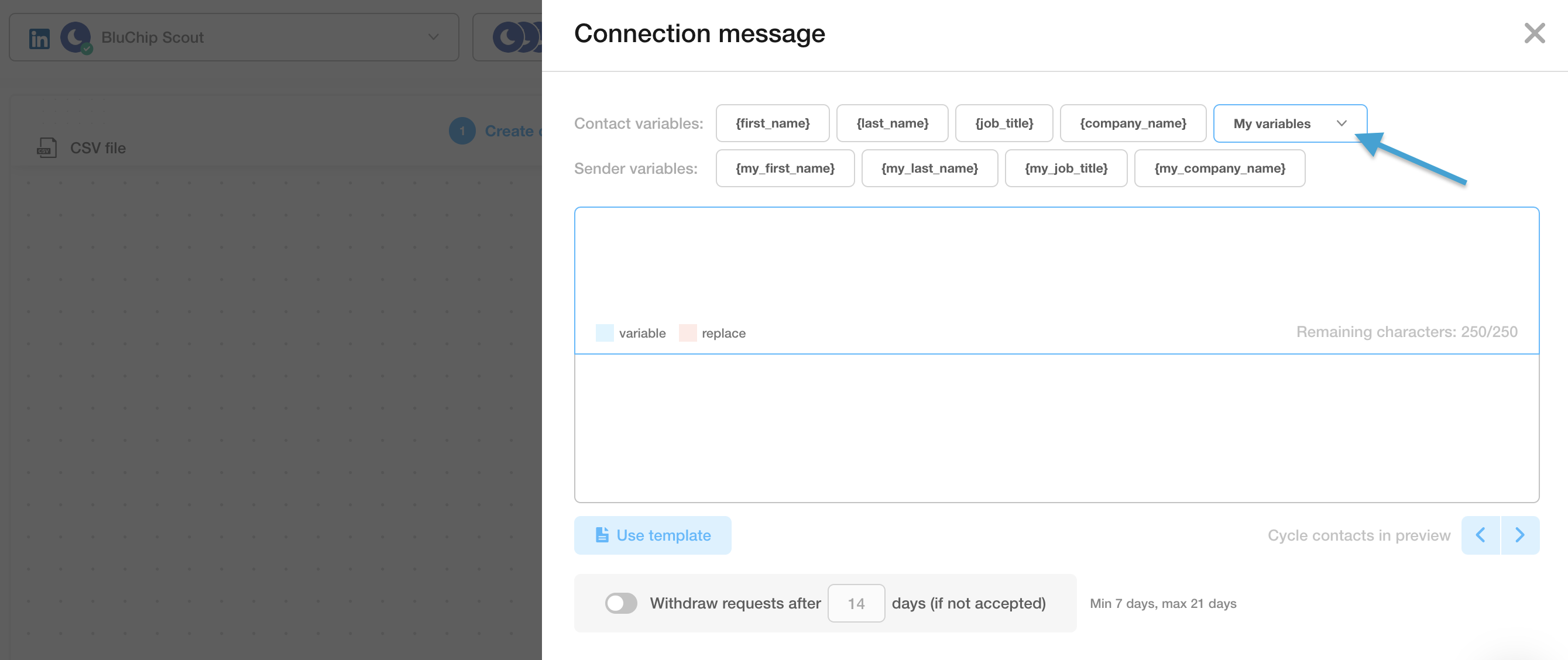
By using custom variables, you can take your outreach to the next level, ensuring that each message feels tailored and relevant to the individual recipient.
In the images below, you can see how to add and insert these variables while composing LinkedIn connection requests and follow-up messages. This feature gives you the flexibility to craft highly personalized campaigns, making your outreach more effective and meaningful.