Campaigns / Find emails action
When crafting your automated sequence in Scout, you can add a “Find Emails” step. This feature is useful when you don’t have email addresses for your contacts but still want to combine LinkedIn outreach with email communication. Scout will search for the email addresses on your behalf.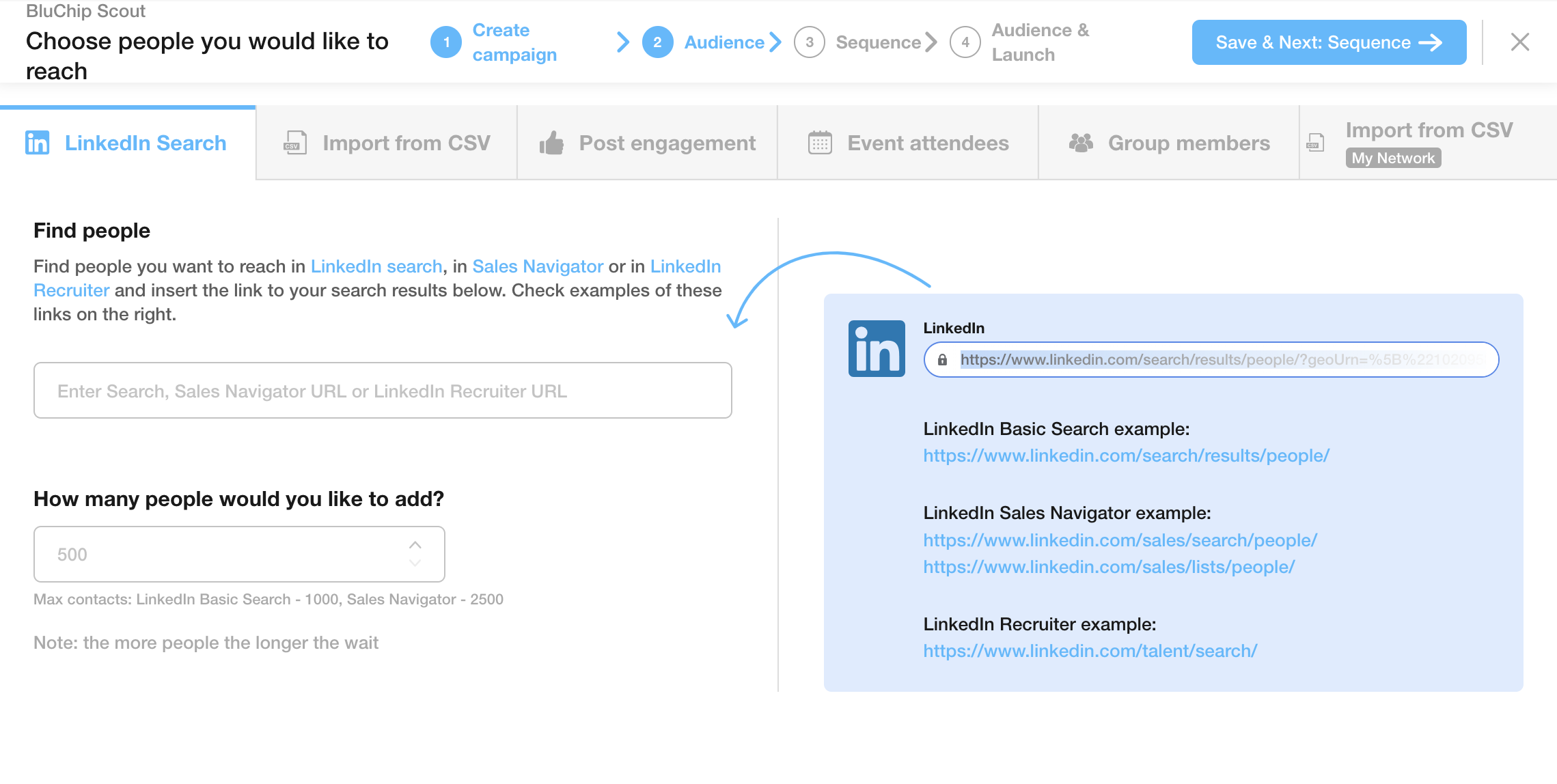
How the Find Emails Action Works:
Step 1: Choose LinkedIn Search as the Source
In the second step of creating your campaign, choose LinkedIn search as the source for your leads. Paste the URL to your LinkedIn search results and proceed to the next step.
Step 2: Add the Find Emails Step
Before you can use the “Send Email” action in your sequence, you must first add the Find Emails step. This ensures that Scout will search for email addresses for your contacts.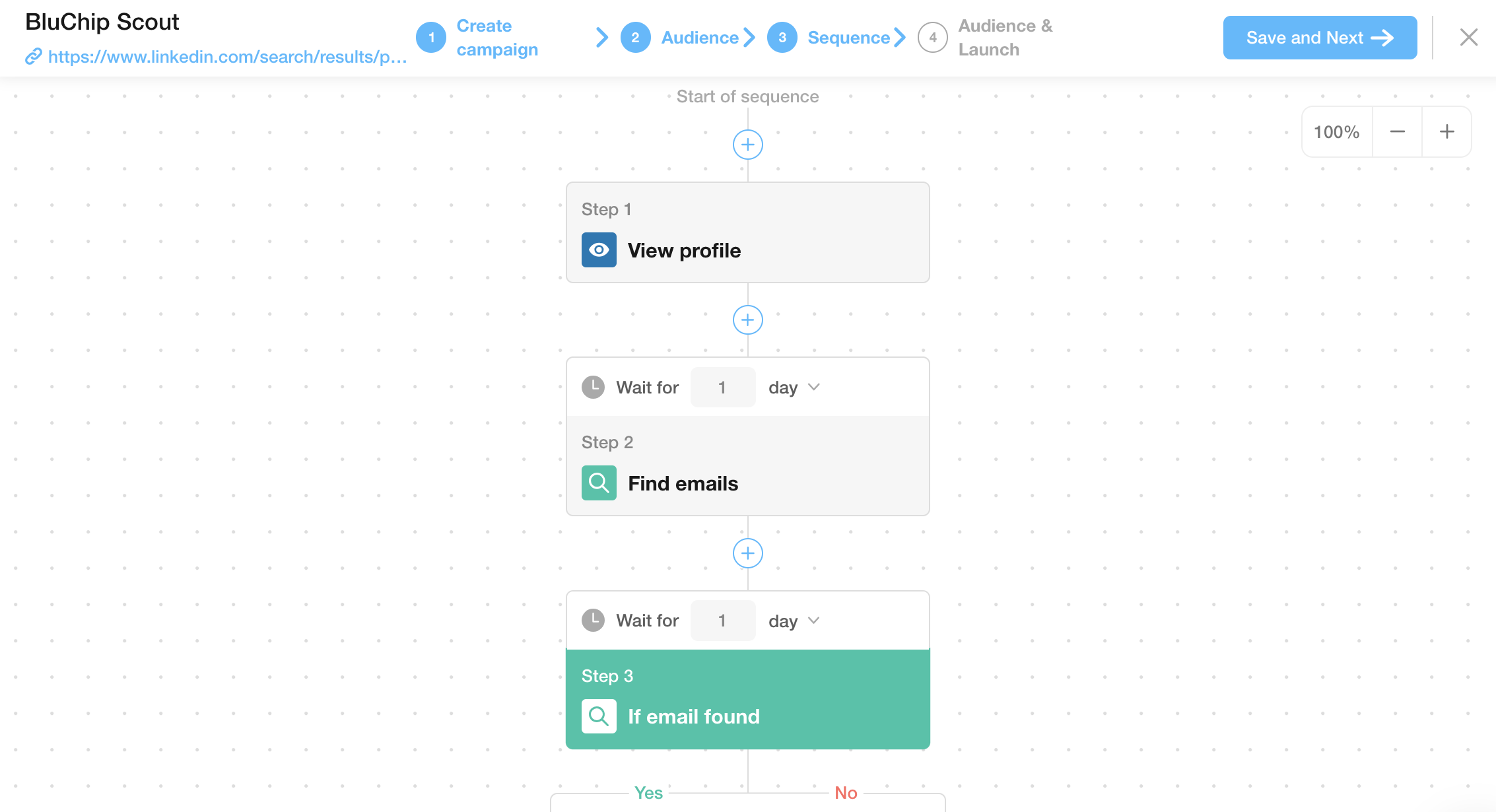
Step 3: Add the Send Email Action
Once the Find Emails step is set up, you can then add the “Send Email” action to your sequence. On the right, you will be able to choose the types of emails that Scout will use and configure your tracking options (such as open and click tracking).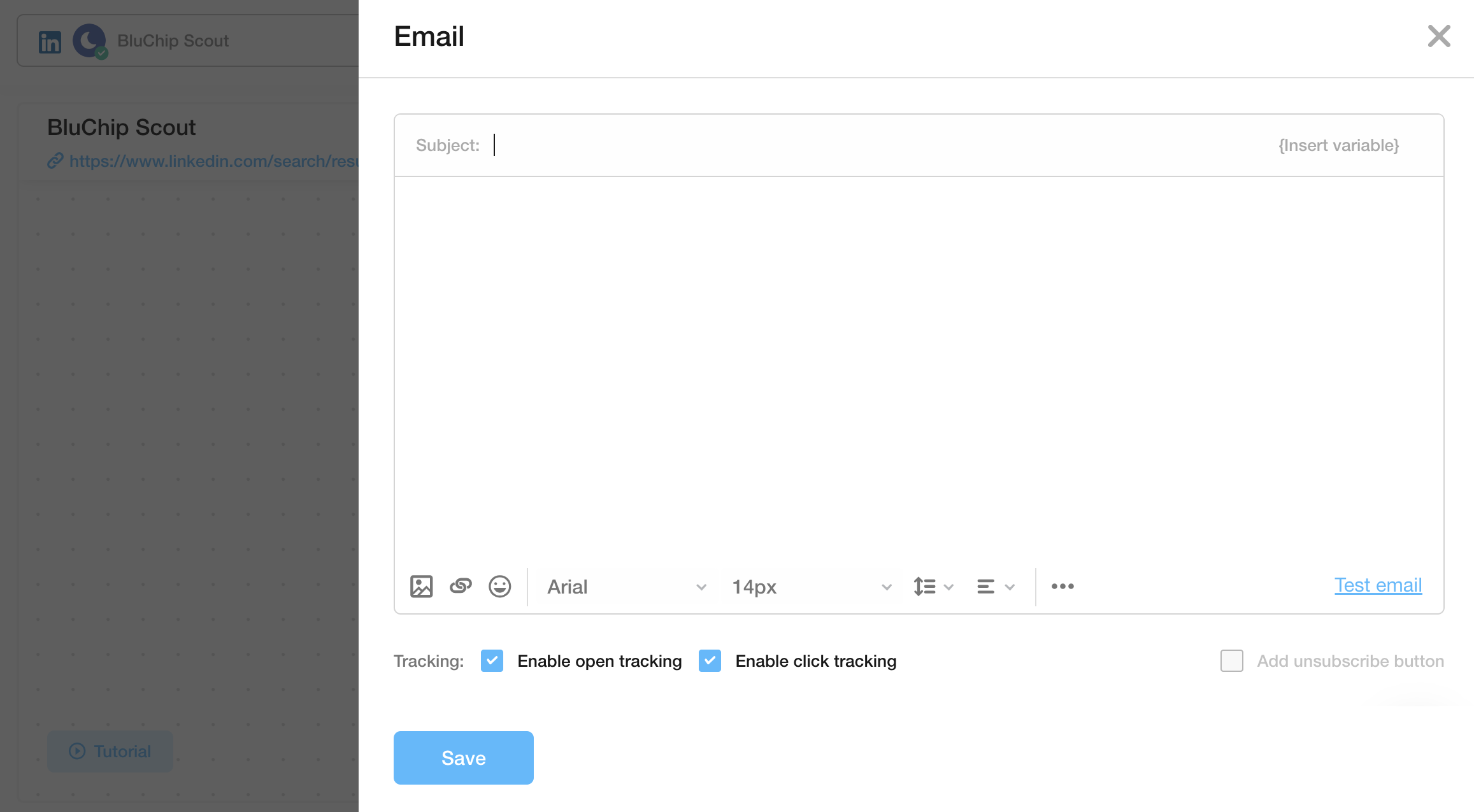
Important Notice:
If Scout cannot find an email for a contact, the Send Email action will be skipped for that contact. The system will not attempt to send an email if no address is available.