How Do I Avoid "Usage of Automation" Notifications from LinkedIn?
One of the biggest concerns when automating your LinkedIn outreach is ensuring your account doesn’t get flagged for automated activity. LinkedIn has a strict policy against the use of automation tools, and if it detects suspicious behavior, you may receive a notification about “usage of automation” or even risk account restrictions.
But don’t worry — BluChip Scout is designed to help you automate outreach safely, without triggering LinkedIn’s spam filters or violating LinkedIn’s terms of service. Here’s how you can avoid those dreaded “usage of automation” notifications while still using Scout to streamline your networking.
1. Use Scout’s Built-In Warm-Up Feature
One of Scout’s most important features is its warm-up functionality. This feature is designed to gradually increase your activity levels on LinkedIn to avoid sudden, suspicious spikes that might trigger LinkedIn’s automation detection system.
How Scout’s Warm-Up Works:
Gradual Increase in Activity: Scout starts by automating a small number of actions (e.g., profile views, connection requests) and gradually increases them over time.
Pacing LinkedIn Actions: Instead of sending dozens of connection requests in a short period, Scout spreads them out over the course of the day. This mimics natural human behavior and avoids LinkedIn’s spam detection.
Personalization: Each connection request is personalized, making it less likely to be flagged as automated.
Randomized Timing: Scout randomizes the timing of profile views and connection requests so they appear to be more organic.
The warm-up feature ensures that your outreach doesn’t overwhelm LinkedIn’s activity threshold, helping you stay within safe operational limits.
2. Stick to LinkedIn’s Activity Limits
LinkedIn’s activity limits are in place to maintain a natural user experience. Exceeding these limits is a surefire way to get flagged for automation use. Here’s how to stay within those limits:
Standard LinkedIn Accounts: You can generally send up to 100 connection requests per week without running into issues.
Premium LinkedIn Accounts: Premium accounts, such as Sales Navigator, may have a higher limit, but it’s still essential to pace your actions carefully.
Monitor Connection Request Frequency: Scout is designed to help you stay within these limits, but you should still keep track of how many requests are being sent per day to avoid going overboard.
3. Avoid Sending Too Many Connection Requests in a Short Time
Sending too many connection requests in a short period can raise red flags. LinkedIn’s algorithm monitors for activity spikes and may suspect automation if it sees a sudden surge in outreach. Here’s how to avoid this:
Slow and Steady: Allow Scout to gradually ramp up your outreach efforts. Don’t try to send hundreds of requests in a day; instead, focus on consistent, steady growth over time.
Spread Out Actions: Spread your actions over the course of the day or week. Scout takes care of this automatically by pacing profile views, connection requests, and messages.
4. Make Your Outreach Personalized and Relevant
LinkedIn’s algorithms can tell when requests are too generic or irrelevant. Automated outreach that doesn’t take the recipient’s profile into account is often flagged as spam. Here’s how to avoid this:
Personalize Every Request: Make sure your connection requests mention something specific to the person you’re reaching out to (e.g., shared interests, job titles, or mutual connections). This makes your outreach feel human and targeted, not like a generic message sent to hundreds of people.
Customize Follow-Up Messages: When Scout sends follow-up messages, ensure that they’re personalized to the individual’s profile and interests.
Be Relevant: Only reach out to individuals who are relevant to your professional goals. LinkedIn is a networking platform, not a cold-call database, so make sure your outreach aligns with the person’s expertise and interests.
Personalized, targeted outreach feels natural and is far less likely to be flagged as automation.
5. Avoid Using Multiple Automation Tools Simultaneously
Running multiple automation tools at once is a quick way to get flagged by LinkedIn. If you’re using Scout, make sure other LinkedIn automation tools are not running simultaneously. Using multiple tools can result in over-activity on your account, making LinkedIn suspicious of your behavior.
Stick to One Tool: When using Scout, focus solely on it for LinkedIn outreach. This helps ensure that your activity is consistent and avoids conflicting actions across multiple tools.
Integrate Wisely: If you’re using other tools (e.g., CRM tools for email), make sure they don’t conflict with Scout’s outreach automation. Scout is designed to work seamlessly with your LinkedIn account, but cross-automation tools can cause issues.
6. Don’t Overwhelm Your LinkedIn Profile
LinkedIn’s algorithm doesn’t just track connection requests — it also looks at your overall profile activity:
Complete Your Profile: An incomplete profile can raise suspicions about the legitimacy of your outreach efforts. Ensure that your profile is up-to-date, with a professional photo, detailed work experience, and a complete summary.
Interact Naturally: Besides sending connection requests, make sure you’re interacting with your network in a natural way — liking posts, commenting on industry news, and sharing relevant content. This shows LinkedIn that you’re an engaged user and not just a mass outreach tool.
By keeping your profile active and engaging, you’ll look like a legitimate user — not someone relying entirely on automation.
7. Use LinkedIn’s Safety Features to Protect Your Account
LinkedIn provides several built-in safety features to help protect your account from misuse:
Two-Factor Authentication (2FA): Enable 2FA on your LinkedIn account to add an extra layer of security. This is an important step to take, especially if you’re using automation tools.
Security Settings: Regularly check your LinkedIn security settings to ensure your account hasn’t been compromised or flagged for unusual activity.
By securing your account, you make it more difficult for any potential issues to arise during your outreach campaigns.
To avoid LinkedIn’s “usage of automation” notifications, it’s crucial to stay within LinkedIn’s limits, personalize your outreach, and use Scout’s warm-up feature to gradually increase your activity. Pacing and relevance are key to keeping your account safe while maximizing your outreach effectiveness. Scout is designed to help you grow your professional network while staying under LinkedIn’s radar, ensuring you get the most out of your automation without risking account restrictions.
Ready to get started?
Sign up for BluChip Scout today and start automating your outreach — safely and effectively.