How to filter campaign data by different actions
To filter the campaign data by different actions in your campaign, follow these simple steps:
Go to the “Statistics” Tab
Navigate to the Statistics tab where you can view all your campaign performance data.Click on the “Chart” Icon
To filter the stats, click on the “Chart” icon to drill down into the data.
Select Your Actions
Once you’re in the chart view, you will be able to choose the specific actions (like connection requests, follow-up messages, etc.) you want to see in the diagram.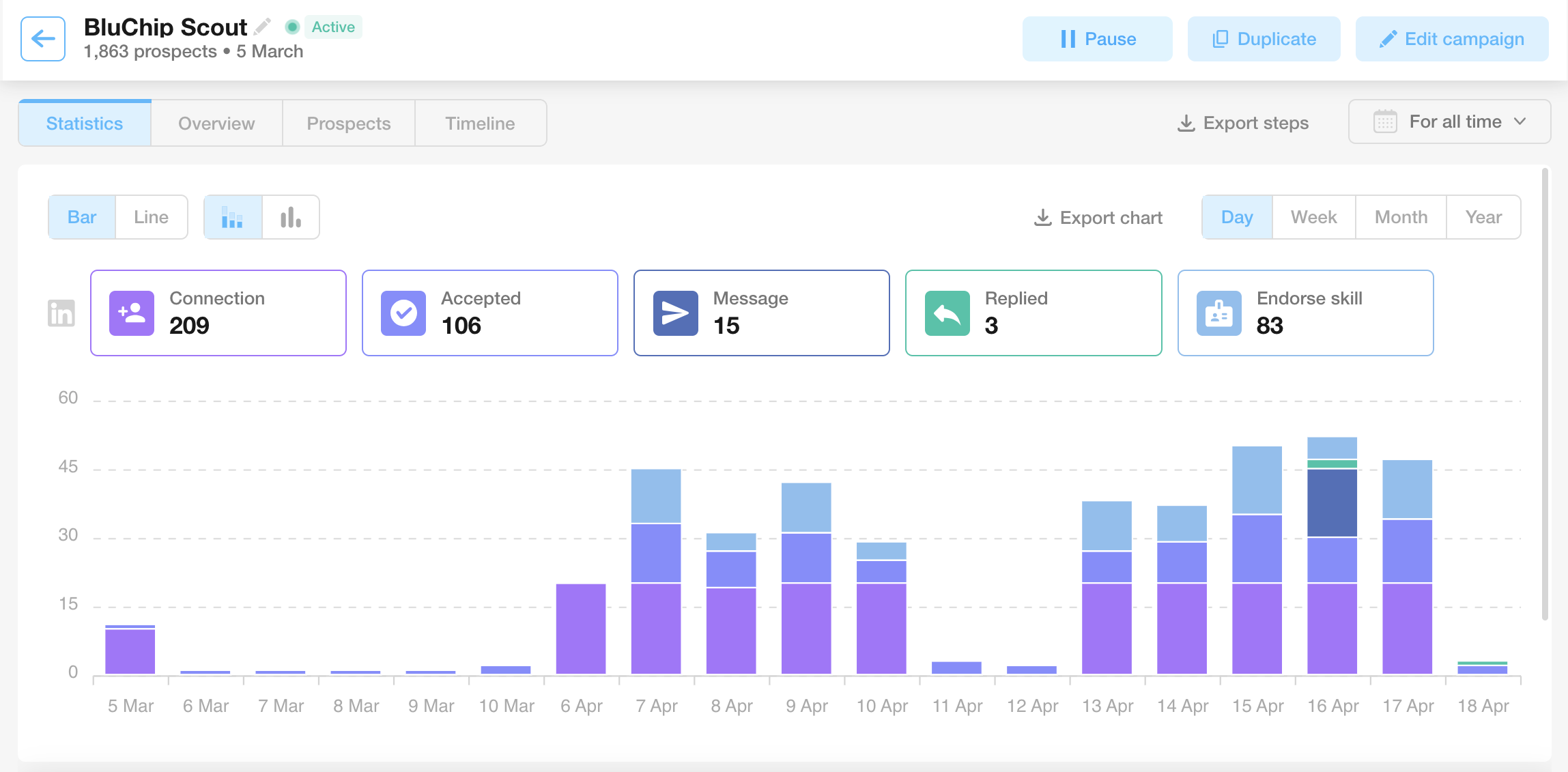
View Filtered Data
After selecting your actions, those actions will be highlighted in different colors on the chart, making it easy to visualize and understand the data.Other Actions
Even if you didn’t select certain actions, they will still be visible on the chart. However, they will appear in a different color, allowing you to see all actions while keeping the focus on the ones you’ve chosen for analysis.
Why Use This Feature?
By filtering the actions, you can quickly analyze your campaign’s performance based on the specific steps in your sequence. This helps you make data-driven decisions to optimize future campaigns.
If you have any additional questions or need assistance, feel free to reach out to our support team using the form below.