What do I do if my LinkedIn connection requests aren’t being sent?
If your LinkedIn connection requests aren’t going out as expected through BluChip Scout, there are a few common reasons—and easy fixes—to get things moving again.
🔄 Step 1: Check your LinkedIn connection in Scout
Go to Settings > LinkedIn Integration and confirm:
Your LinkedIn account is still connected
Your session hasn’t expired
You’re not being prompted to log in again
If needed, reconnect your LinkedIn account and refresh your session. This often resolves the issue right away.
📉 Step 2: Review your campaign limits
Scout helps you stay within LinkedIn’s safe usage guidelines. If you’ve hit your daily or weekly connection request limit, Scout will automatically pause activity to protect your account.
You can:
Lower the number of daily connection steps in your sequence
Wait 24–48 hours to resume sending
Adjust your campaign settings to include other touchpoints (like email or post engagement)
⚠️ Step 3: Check for LinkedIn account restrictions
Sometimes LinkedIn may temporarily restrict your ability to send connection requests—especially if:
You’ve had a high number of ignored requests
You’re sending too many requests too quickly
Your account has been flagged for unusual activity
Log into LinkedIn manually to check for any alerts or warnings on your account. If you’re restricted, LinkedIn may ask you to confirm your email, phone number, or re-verify your identity.
🛠 Step 4: Use LinkedIn warm-up best practices
To reduce the chance of this happening again, Scout:
Spaces out your requests across the day
Keeps you under platform limits
Mimics human behavior to stay under LinkedIn’s radar
Pro tip: If you’re targeting cold leads, keep your connection message short and personalized—it improves acceptance rates and reduces your chances of being flagged.
Still need help? Reach out to us at hello@gobluchip.com and we’ll take a look under the hood.