What happens if my LinkedIn account is restricted or banned?
Getting a LinkedIn account restriction or ban can be frustrating, especially if you rely on the platform for networking, job searches, or professional outreach. However, understanding the consequences and knowing what to do next can help you recover your account or prevent future issues.
Here’s everything you need to know about LinkedIn account restrictions, bans, and how to handle them:
1. What Does a LinkedIn Account Restriction Mean?
A LinkedIn restriction is typically a temporary block or limitation on your ability to perform certain actions on the platform. You might experience restrictions on activities such as:
-
Sending connection requests
-
Sending messages to people who are not in your network
-
Viewing profiles
-
Posting content
Why Does This Happen?
LinkedIn’s algorithms monitor user activity to ensure that accounts are not engaging in spammy or automated behavior that violates their Terms of Service. If LinkedIn detects unusual activity (like sending too many connection requests in a short time), they may impose a temporary restriction to protect the platform and other users.
Scout helps you stay within LinkedIn’s safe limits, but sometimes a sudden activity spike or frequent rejected connection requests could result in a restriction.
2. What Does a LinkedIn Account Ban Mean?
A ban is a much more severe action taken by LinkedIn. It’s typically permanent and means that your account is fully locked. When banned, you’ll lose access to:
-
Profile visibility
-
Connections and messages
-
Posting and commenting on LinkedIn
-
Sending or receiving InMail messages
Why Does This Happen?
A ban generally occurs if LinkedIn detects consistent violations of its Terms of Service, such as:
-
Excessive use of automation tools that violate LinkedIn’s rules
-
Sending spammy or unwelcome messages
-
Repeated misuse of LinkedIn’s features (e.g., mass connection requests or aggressive sales tactics)
A ban can be challenging to reverse, but if you believe it was issued in error, you can appeal LinkedIn’s decision.
3. What Should You Do if Your LinkedIn Account is Restricted?
If you receive a restriction notification, follow these steps to regain full functionality:
Step 1: Stop All Automated Outreach
If you’re using Scout or any other automation tool, pause your campaigns immediately. This will prevent any further actions that could aggravate the restriction.
Step 2: Review LinkedIn’s Message
LinkedIn typically provides a notification with details about the restriction. It may say something like “We’ve temporarily limited your ability to send connection requests due to unusual activity.” It’s important to understand what triggered the restriction, so you can avoid making the same mistake in the future.
Step 3: Wait and Cool Down
LinkedIn typically places restrictions for 1–3 days, but in some cases, it could last up to a week or longer. During this time:
-
Don’t engage in any heavy activity like sending connection requests, viewing profiles, or messaging.
-
Engage in natural, casual activity, such as liking posts, commenting on discussions, and reading updates in your feed.
Allow your account to “cool down” and reset without any aggressive actions.
Step 4: Appeal the Restriction (if necessary)
If the restriction lasts longer than expected, or if you believe it was issued in error, you can appeal directly to LinkedIn:
-
Visit LinkedIn’s Help Center.
-
Choose the option to contact LinkedIn support.
-
Explain your situation and request a review of your restriction.
Tip: Be polite and clear in your explanation. LinkedIn will appreciate your cooperation.
4. What Should You Do if Your LinkedIn Account is Banned?
If LinkedIn bans your account, it’s a much more serious issue. However, it’s not always permanent. Here’s what you can do:
Step 1: Understand Why You Were Banned
LinkedIn will typically notify you of the ban, explaining why your account was restricted. It’s important to review these details and ensure that you’re not violating LinkedIn’s Terms of Service.
Step 2: Appeal the Ban
In some cases, LinkedIn allows you to appeal a ban. You can submit a support ticket to LinkedIn explaining your situation:
-
Visit LinkedIn’s Help Center and search for “Appeal Account Ban.”
-
Complete the appeal form and provide any relevant information.
-
Be honest and respectful in your appeal message. Acknowledge if you believe automation or unusual activity triggered the ban.
While some bans are permanent, others may be reversed after a review, especially if LinkedIn believes the ban was issued in error.
Step 3: Start Fresh (if necessary)
If your ban is not reversible, you’ll need to create a new LinkedIn account. However, keep in mind:
-
Your profile data may be lost.
-
Your previous connections and messages will no longer be accessible.
To avoid future issues, take the following precautions:
-
Be cautious with automation: Only use tools that comply with LinkedIn’s terms.
-
Engage naturally: Always personalize your outreach and avoid sending too many connection requests at once.
5. How to Prevent LinkedIn Restrictions or Bans in the Future
To keep your LinkedIn account safe from restrictions or bans, follow these best practices:
-
Use Scout’s Warm-Up Feature: This ensures that your LinkedIn activity gradually increases over time, so LinkedIn’s system doesn’t flag your account for suspicious activity.
-
Don’t Overwhelm LinkedIn with Requests: Sending too many connection requests in a short period can trigger LinkedIn’s detection system. Keep your activity within reasonable limits (Scout will help you manage this).
-
Send Relevant, Personalized Requests: Personalization is key to avoiding rejection and spam complaints. Always make your connection requests meaningful and relevant to the recipient.
-
Monitor Your Activity: Use Scout’s analytics to keep track of how many connection requests are being accepted and how your overall outreach is performing. Adjust your activity based on this data to avoid hitting thresholds that could cause issues.
-
Follow LinkedIn’s Best Practices: Stick to LinkedIn’s official guidelines for behavior, including profile completeness and user interaction.
If you receive a LinkedIn restriction, don’t panic. Follow the steps to pause your outreach, review LinkedIn’s notification, and give your account time to cool down. If your account is banned, it’s more serious, but you can appeal the decision or create a new account if needed.
Using BluChip Scout helps you automate outreach safely and stay within LinkedIn’s limits, but it’s important to maintain a natural, personalized outreach strategy to ensure your LinkedIn profile stays in good standing.
Ready to get started with Scout?
Sign up now to automate your LinkedIn outreach the right way — without risking account restrictions or bans!